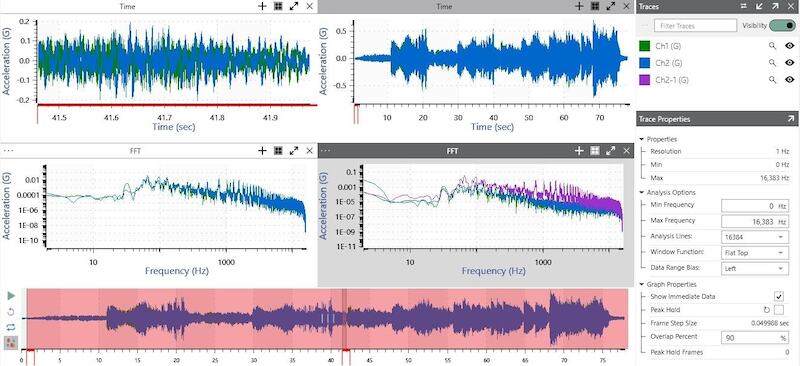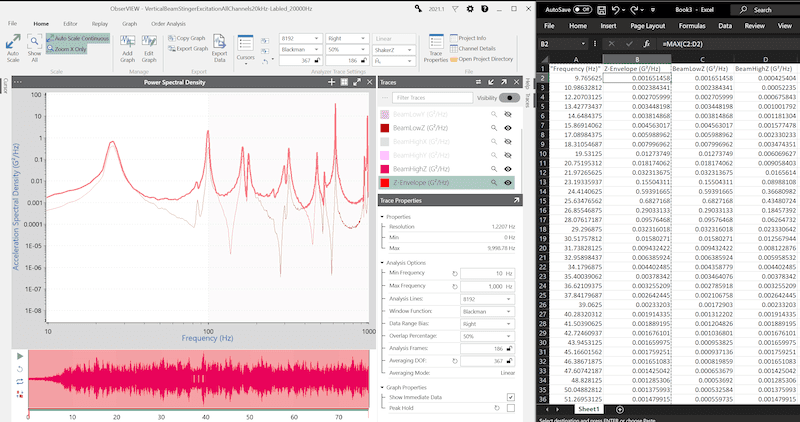Abstract
The copy and paste command in ObserVIEW allows the user to move data between graphs and software applications. In doing so, the user can perform an easy comparison of data from a multitude of applications. This can be useful for comparing graph data from different time locations, multiple test results, various test environments, and much more.
Question
How can I apply the copy-paste feature in ObserVIEW?
Answer
The user can copy graph traces, annotations, or the graph in its entirety with the Ctrl+C command or right-click > Copy. Home > Copy Graph copies the main graph that is selected. The copied data is saved to the Window’s clipboard and replaces the previously stored content. There are several options as to where the content can then be pasted.
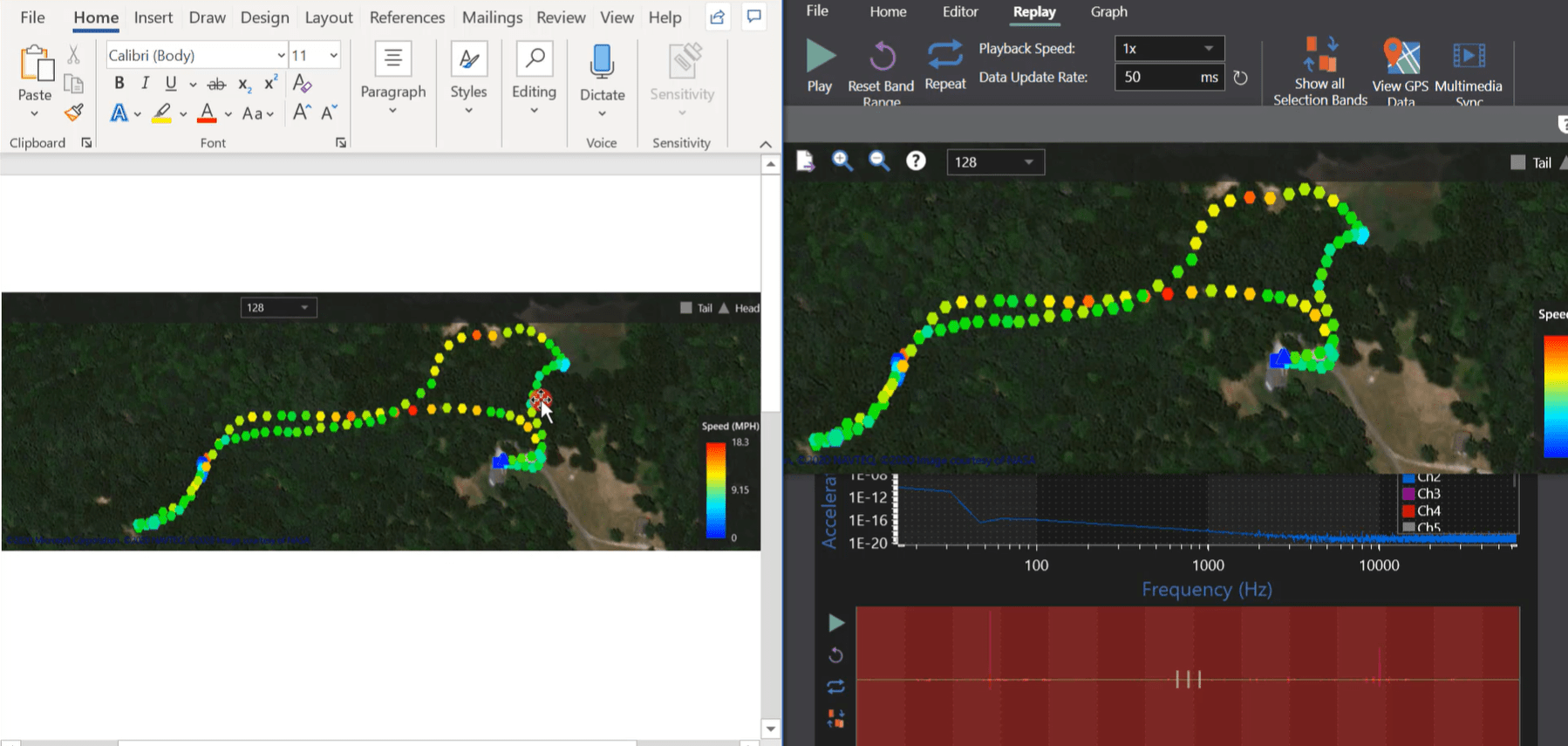
Copy and paste feature from ObserVIEW to Microsoft Word.
Copy and Paste Within ObserVIEW
Within the ObserVIEW software, graph traces can be copied and pasted to any graph to create a static trace, including the same graph from which it was copied.
In the two analysis groups below, the Ch2 trace from the left FFT was copied and pasted to the right FFT (Ch2-1). As the user scrubs through the data, the Ch2-1 trace (purple) is static, which allows the user to compare the FFTs from different time locations.
This option can also be used to compare a PSD, cross-spectral density, etc. for a whole file to any portion of the file. For example, the user can copy a PSD from one recording and paste it to another. From there, they can compare different events from multiple recordings, multiple locations in the same recording, or both.
NOTE: PSDs should use the same parameters when performing comparisons.
The copy and paste command also includes complex traces like the transfer function.
Between Software Programs
VibrationVIEW
If the user would like to compare data from a graph in VibrationVIEW to data in ObserVIEW, they can do so with the copy and paste command. Simply copy the trace in VibrationVIEW and paste it into the desired graph in ObserVIEW. The frequency range, sample rate, lines of resolution, and other parameters do not have to perfectly align with the data in ObserVIEW; the software will adjust to accommodate the new data. Additionally, if the units in VibrationVIEW differ from those in ObserVIEW, a second axis with the new units will be added. Conversely, data from ObserVIEW can be copied and pasted into VibrationVIEW.
All the data, including the pasted data, can be exported/copied together for further analysis.
CSV or TXT File
A graph or trace from ObserVIEW can be copied and pasted into Microsoft Excel® or another text document application. When pasting in another application, the user can access textual, tab-delimited data or an image of the graph. Pasting into a spreadsheet application retrieves textual data from the graph while pasting into a word-processing application defaults to an image (but may allow the text option). Copying and pasting a graph as an image in Microsoft Word® can be beneficial for reports.
Text data will often contain summarized data for each trace that is formatted with a maximum and minimum column to save time and space. When the user zooms in on the graph, the copied data is the actual data as it would appear in an exported CSV or TXT file.
Data from Excel® or a text document can also be copied and pasted into a graph. For example, if there is a tolerance band the user must meet, they can copy the data from Excel® and paste it to the graph and use it as a reference trace. The copy and paste option from Excel® to ObserVIEW can be used to paste generic traces like visual references, tolerance lines, boundary conditions, and more.