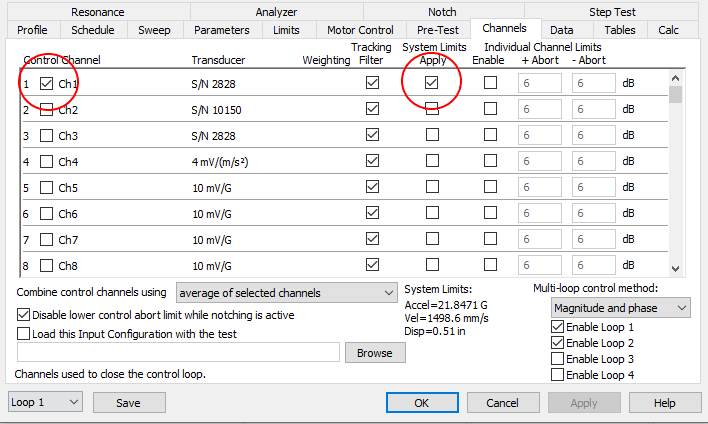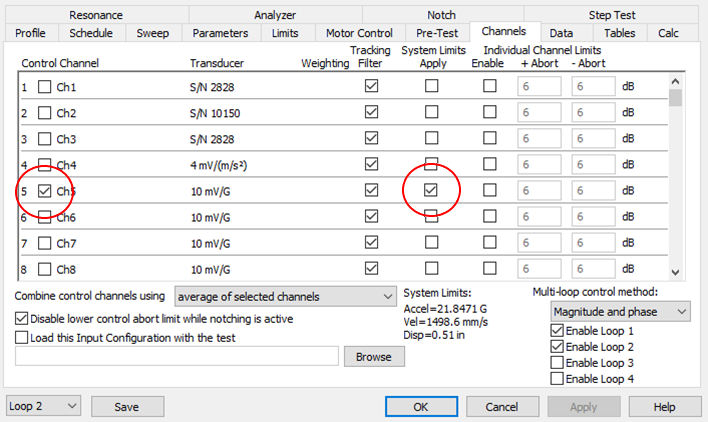Question
I test oversized objects and heavy items – items that are too large for a single shaker. How do I set up a dual-shaker test to run in phase for these items (Random and Sine test)?
Answer
To test oversized objects or very heavy items using a dual shaker system (or multiple shakers), the customer must have a VR10500 with multiple loops enabled and the Sine and/or Random test modules.
To demonstrate multi-loop, in-phase control, we performed a “pipe test” or “missile test” on two VR-4600 shakers controlled in phase by the 16-channel VR10500.

Multi-Loop Random Test
The first step in running a dual-shaker random vibration test is to select New Test in the VibrationVIEW software. Then, select the Random test option.
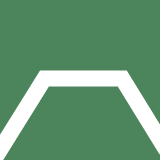
To set up the multi-loop test in the Random test settings:
- Select the Advanced test option.
- In the Table tab, set the appropriate Frequency and Amplitude values for the test for Loop 1.
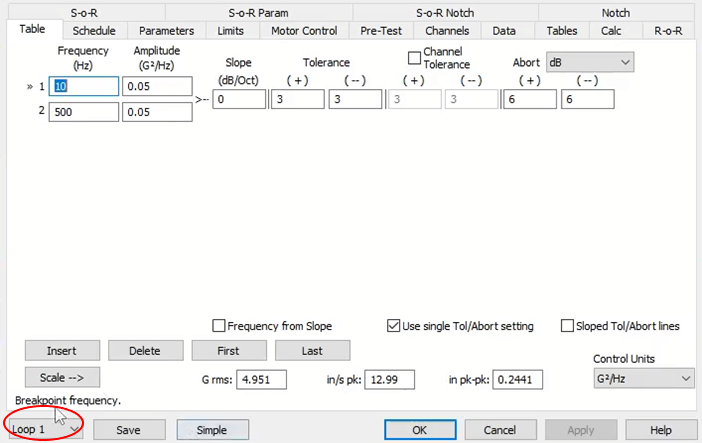
Random breakpoint table for Loop 1.
- Select Loop 2 and right-click on the background area of the Table tab and select Paste Table from Loop 1. Now the profiles for both shakers are identical. While there may be circumstances in which a test calls for different profiles for the shakers, this procedure describes how to set up the shakers with identical profiles and run them in phase.
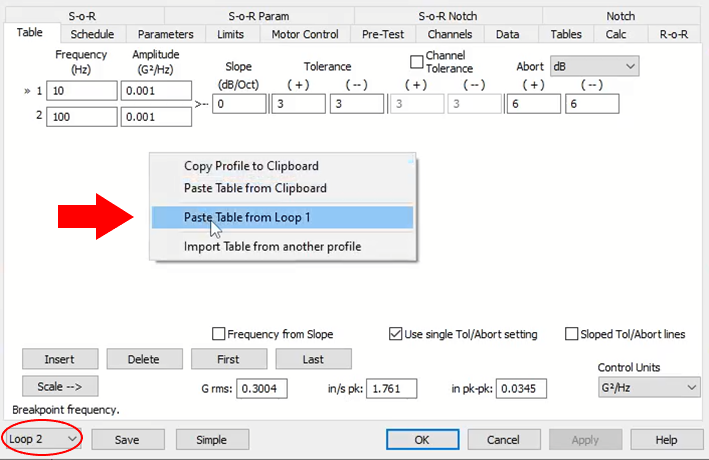
Random breakpoint table for Loop 2.
- Now that both loops have the same Table settings, choose the Multi-loop control method in the Channels tab. Select the “Magnitude and phase” option so both shakers run the same profile and are in phase. Ensure that both Loop 1 and Loop 2 are enabled. Select Apply.
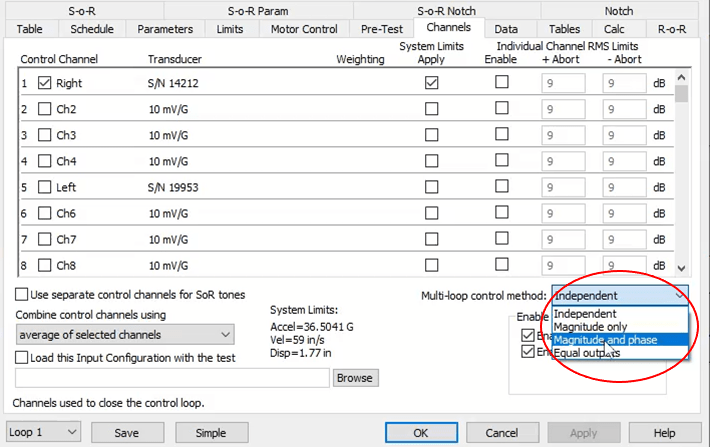
Multi-loop control method for a Random vibration test.
- The test can now run both shakers simultaneously with the same profile and phase. As long as the other settings, limits, and sensor sensitivities are properly set up, the test is ready to run.
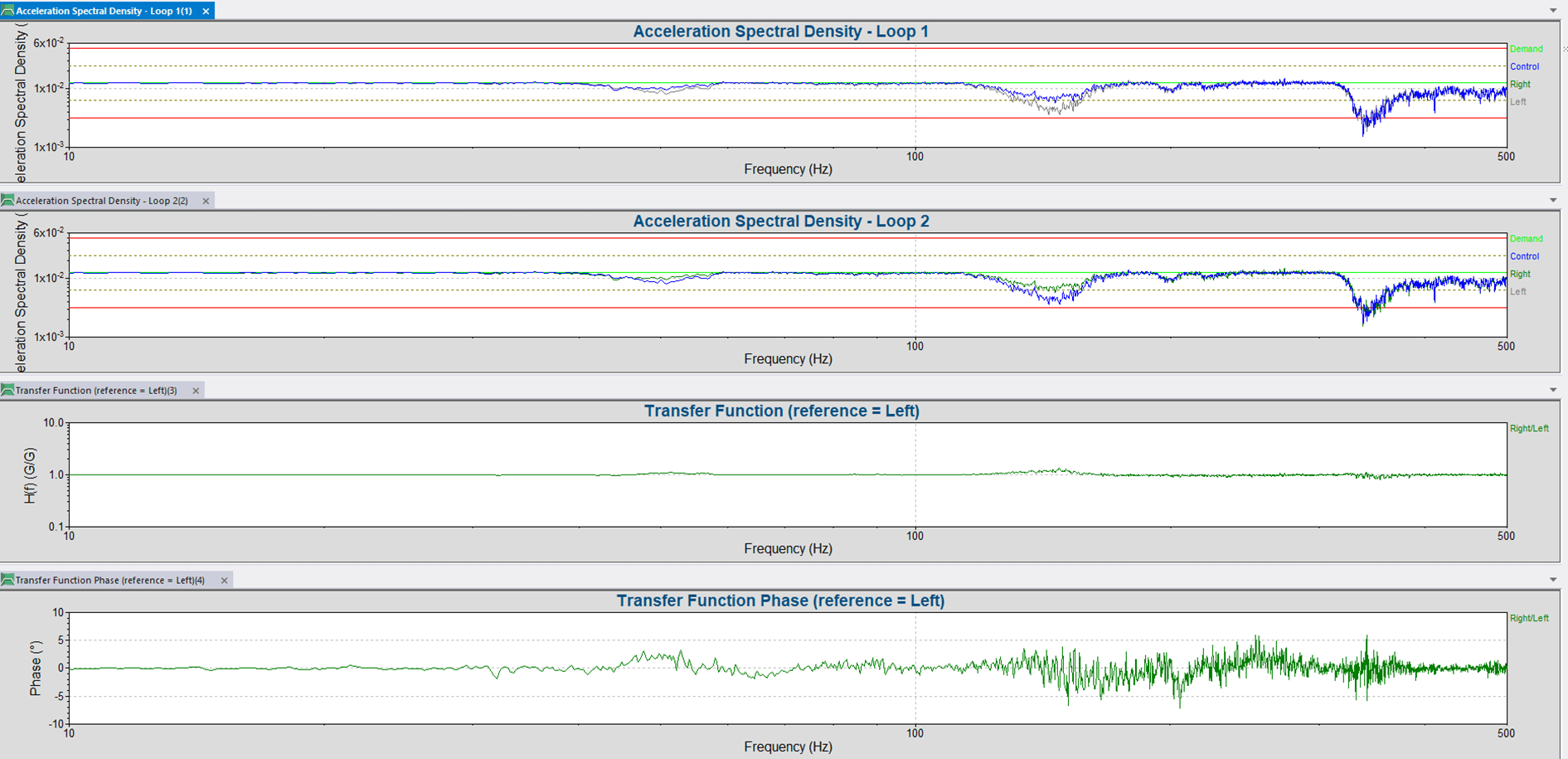
Results of a multi-loop, in-phase Random test with dual VR4600 shakers and “missile” test item. The ASD for both loops and the phase results are the same.
Multi-Loop Sine Testing
The first step in running a dual-shaker sine vibration test is to select New Test in the VibrationVIEW Software. Then, select the Sine test option.
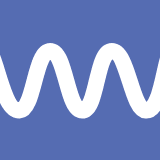
To set up the multi-loop test in the Sine test settings:
- Select the Advanced test option.
- Choose the Multi-loop control method in the Channels tab. Select the “Magnitude and phase” option. Ensure that both Loop 1 and Loop 2 are enabled. Select Apply.
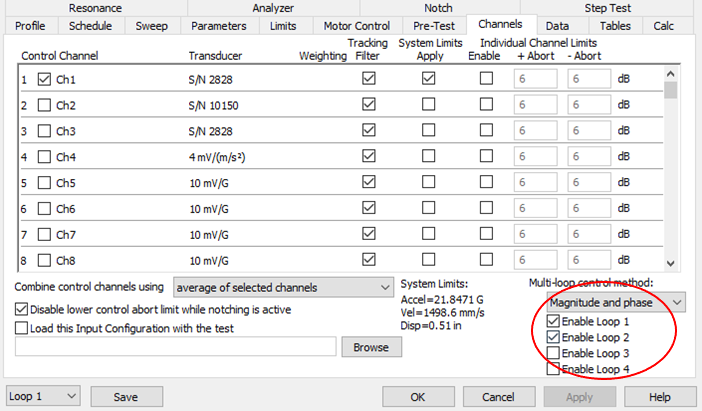
Multi-loop control method for a Sine vibration test.
- In the Profile tab, set the appropriate Amplitude values and Start and End Frequencies for Loop 1. Select Apply. Confirm that Loop 2 has the same Profile and Schedule settings as Loop 1. (VibrationVIEW automatically makes the Sine test profiles for Loop 1 and Loop 2 identical, so it is unnecessary to make adjustments like the Random test.)
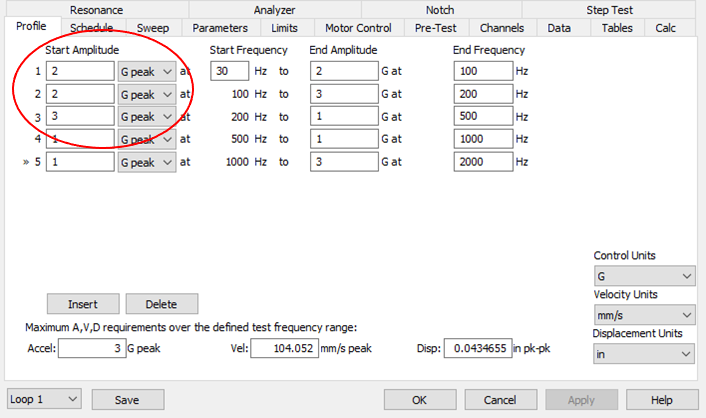
Sine breakpoint table for Loop 1. The software will automatically duplicate the profile for Loop 2.
- The test can now run both shakers simultaneously with the same profile. As long as all other settings, limits, and sensor sensitivities are properly set up, the test is ready to run.
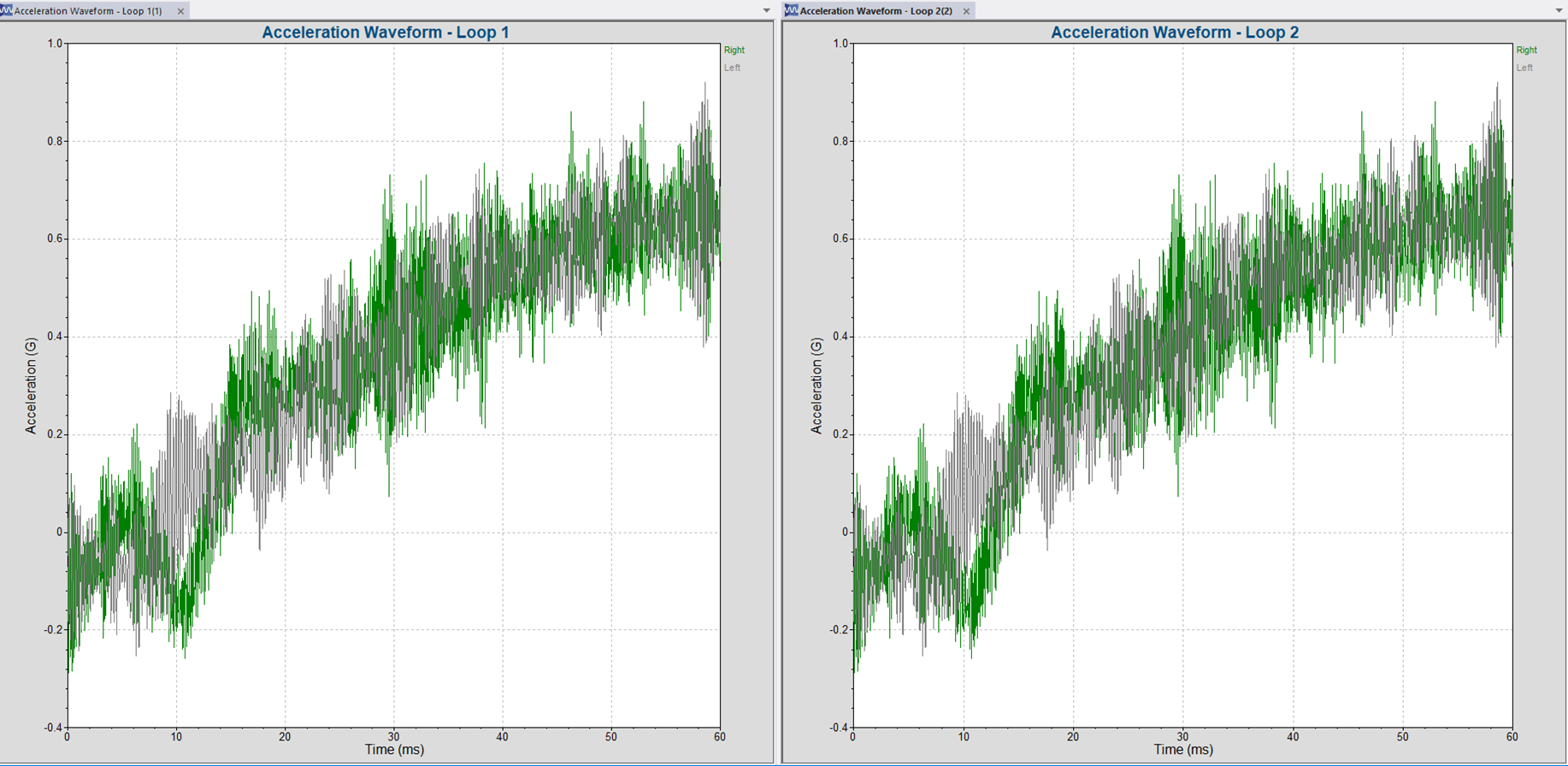
Results of a multi-loop, in-phase Sine test with dual VR4600 shakers and “missile” test item. The ASD for both loops is the same.
FAQ
- Can I run System Check with both shakers simultaneously?
No. System Check only runs one shaker at a time.
- Should I run System Check before I mount the device under test (DUT) to the shakers?
Absolutely! It is always good to run System Check before a test. In this case, it is very important that you do not run System Check with the DUT mounted to the shaker. Since only one shaker can run in System Check the other shaker will sit idle. A DUT that is mounted to two shakers in which only one shaker is vibrating has the potential to do great damage to the idle shaker and the DUT (perhaps also damaging the vibrating shaker). Do not run System Check when the DUT is mounted to the shakers.
- When running a multi-loop test, to which channel are the system limits applied?
System limits are automatically applied to the control channel. For the VR10500 controller, channels 1, 5, 9, and 13 are the control channels for loop 1, loop 2, loop 3, and loop 4, respectively.
- In both the sine and random test examples shown in the tech note, the test profiles for both loops were identical (as were the phase settings). Can profiles for Loop 1 and Loop 2 be different?
It is possible to design the tests so that the profiles in Random are different. However, in many cases, this would not be desirable and would lead to damage to the DUT and/or the shakers. It is not possible to have different profiles in the Sine test module.
The question would be why would you want to run different random profiles with different phases on the different loops? There are field situations in which you would not want the multiple shakers to vibrate in phase. For example, a four-post shaker system testing a car would want each post to run independently. One of the multi-loop options is the independent setting, which would be appropriate in this use case (see Vibration Research 4 Post Shaker – YouTube).
Due to the tracking filters used in sine testing, the Sine test profiles for Loop 1 and Loop 2 are automatically set to be identical. You will notice that the independent setting that can be found in the Random test setup is not available for sine testing.
- Why do I not see the Multi-loop control method option on my Random Advanced Test Settings?
If you do not see the Multi-loop control method option on the Channels Tab of Random Advanced Test Settings, you have not purchased a key for Multi-Loop Control. Contact a sales representative at Vibration Research Corporation (Upgrades & Support Agreements – Program Benefits – Vibration Research) or (How Can We Help You – Vibration Research).