Abstract
The Sine‐on‐Random VibrationVIEW software can run Sine‐on‐Sine tests.
QUESTION
A customer asked for help setting up a Sine‐on‐Sine test to match a test specification. They were familiar with the Sine‐on‐Random and Random‐on‐Random test modes from Vibration Research but were wondering what they needed to run a Sine‐on‐Sine test.
ANSWER
To run a Sine-on-Sine test, a customer must have the VibrationVIEW Sine‐on‐Random test module. The first step is to select New Test in the VibrationVIEW software. Then, select the Sine‐on‐Sine test option.
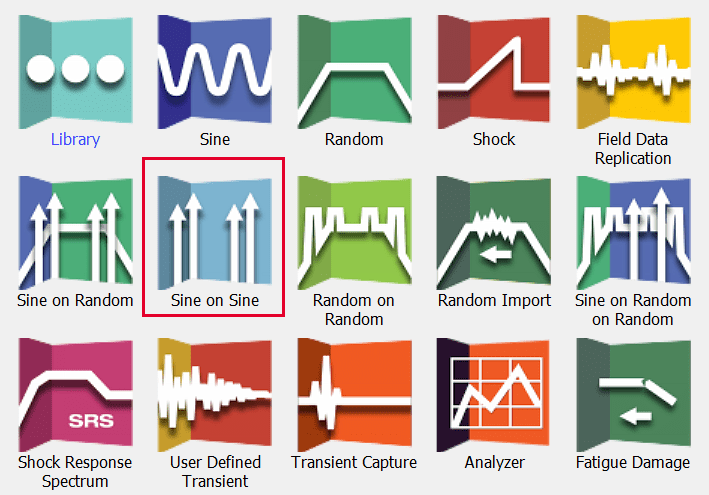
Sine on Sine test option in VibrationVIEW.
Prior to VibrationVIEW version 9, the software required the customer to manually set the random broadband to 0 gRMS. With the inclusion of the Sine‐on‐Sine test type in VibrationVIEW 9 and later, the software does this automatically and assumes sine tones only.
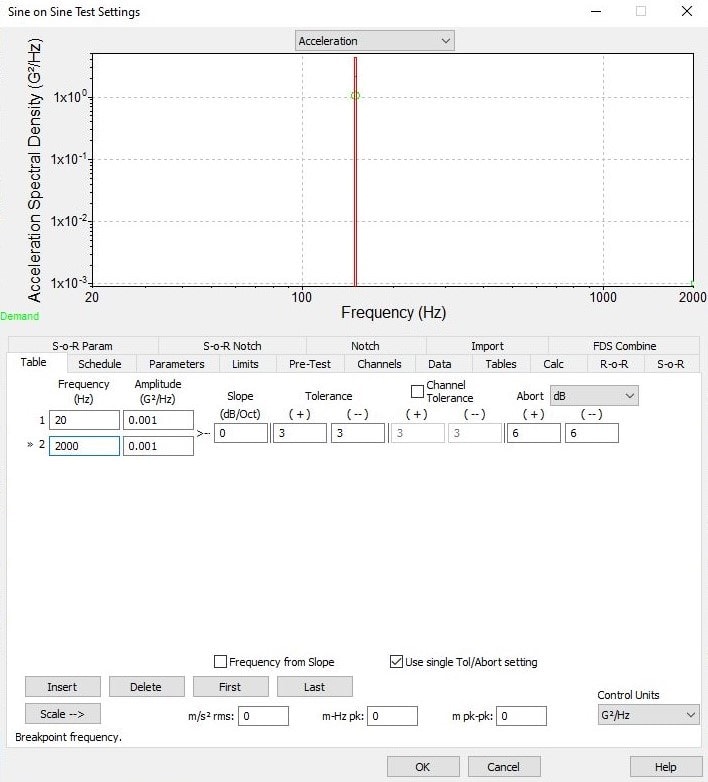
Table tab in the Sine on Sine Test Settings dialog.
Below, the Sine‐on‐Sine mode is selected in the Schedule tab. From here, the customer can enter the length of the test and insert additional steps.
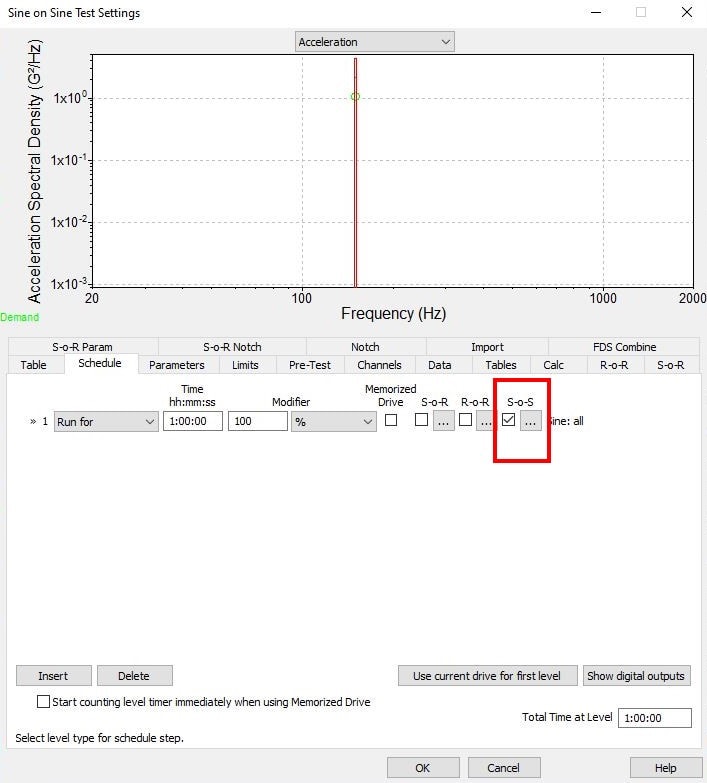
S-o-S test option in the Schedule tab.
After, navigate to the Sine‐on‐Random (S‐o‐R) tab and verify that the S‐o‐S checkbox is selected. Then, the customer can enter the tones for the test up to a maximum of 32. Add tones with the Insert Tone button.
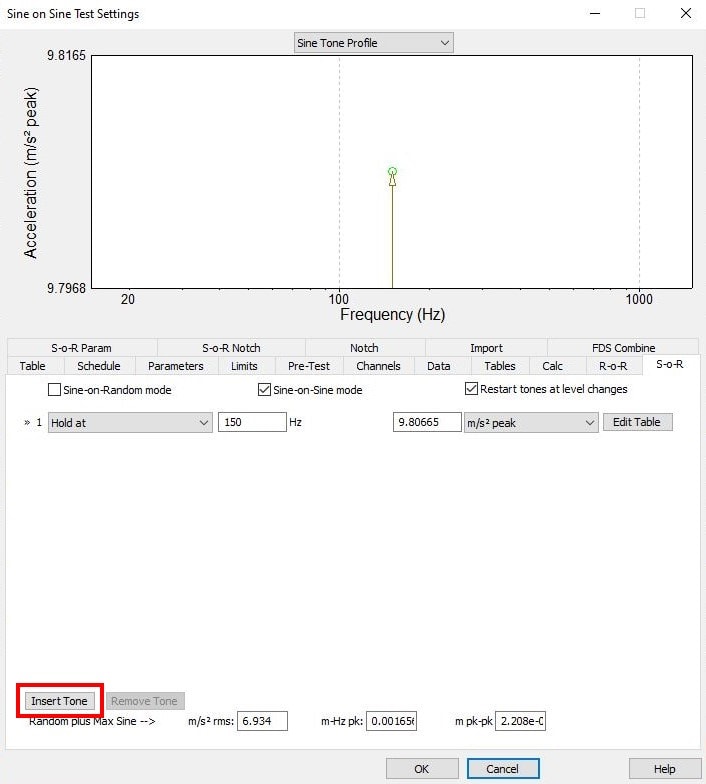
Insert Tone button in the S-o-R tab.
The software has many options for running sine tones, including:
- Sweep Down from
- Hold at
- Sweep Up from
- Harmonic
The Hold at option holds the test at the desired frequency with a desired amplitude. For the Sweep up from and Sweep down from options, the customer manages a table to select the frequency range of the sweep, the sweep rate, and starting and ending amplitudes.
The Harmonic option works in conjunction with one of the other three options. The customer sets an initial fundamental frequency and amplitude, then selects Harmonic and a multiplier for the fundamental frequency and amplitude. The following screengrab of the software is an example of how to use the Harmonic option:
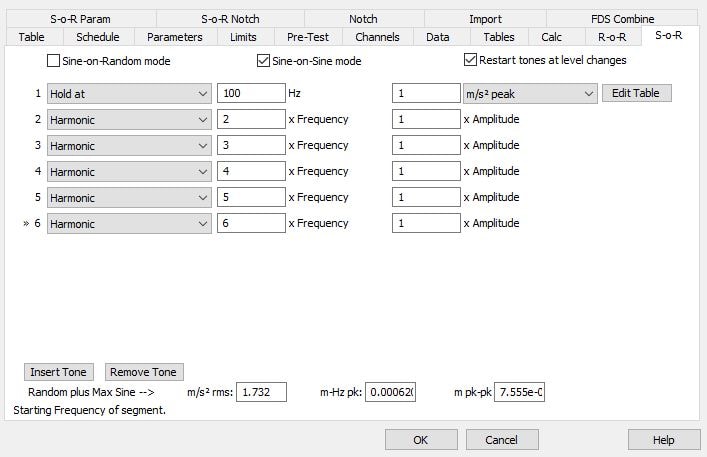
Example of the Harmonic test option.
In this example, the fundamental frequency is 100Hz with subsequent harmonics at 2, 3, 4, and 5 times the fundamental frequency. The subsequent tones will be at 200, 300, 400, and 500Hz, respectively.
At the bottom of the S‐o‐R tab window are the required gRMS, velocity RMS, and displacement for the given set of test conditions.
After these steps are completed, the customer will be ready to run their Sine‐on‐Sine test. Select OK to save and begin the test.
Note: the Parameters tab allows the customer to further edit the test settings for a Sine‐on‐Sine test.
