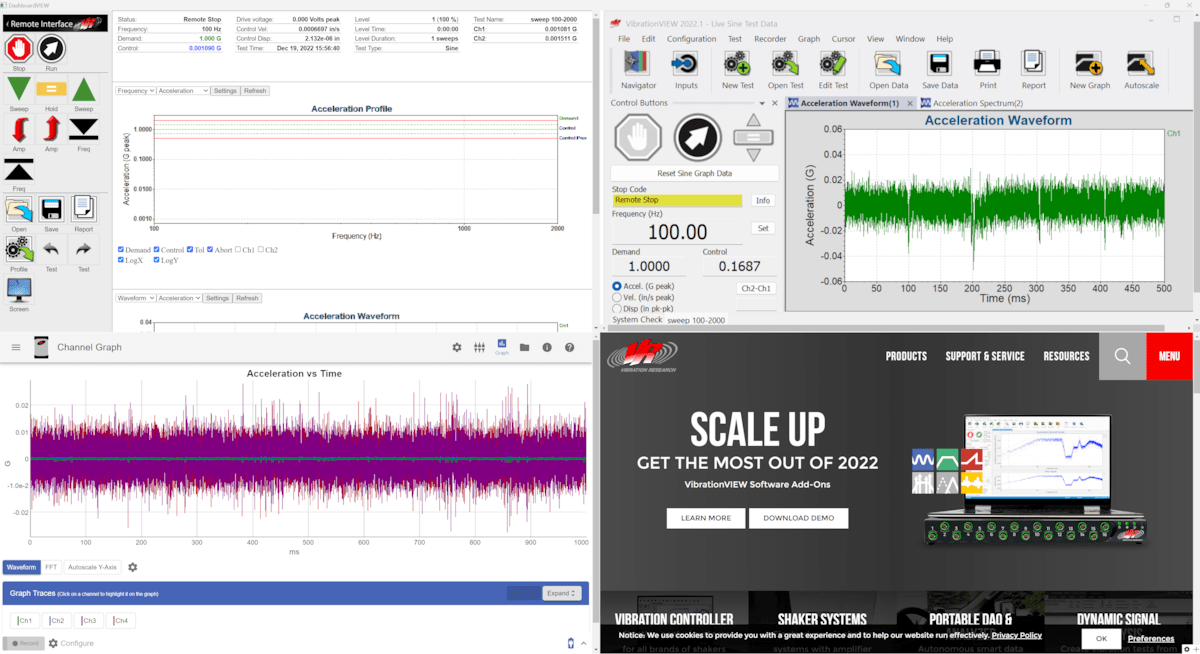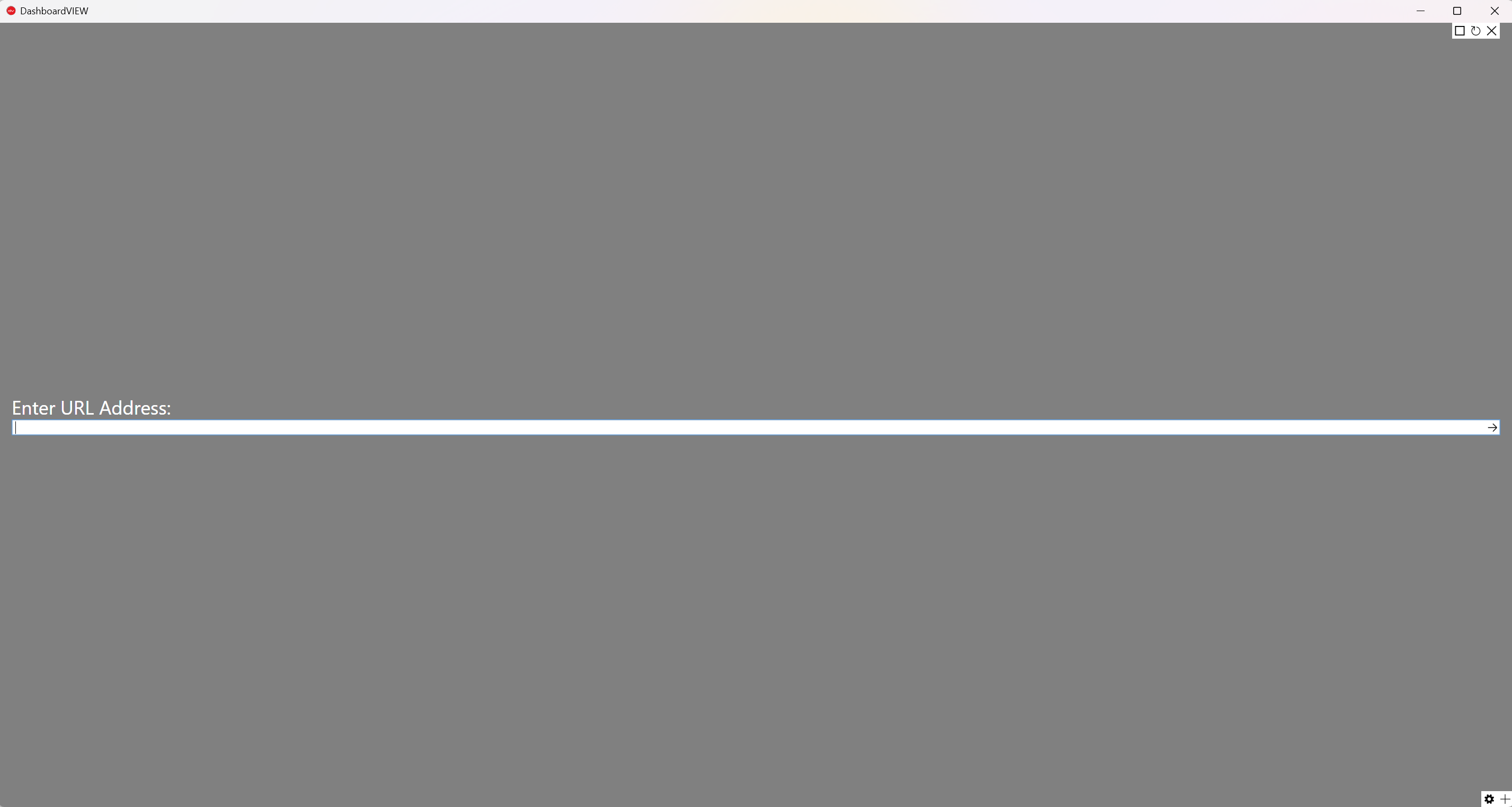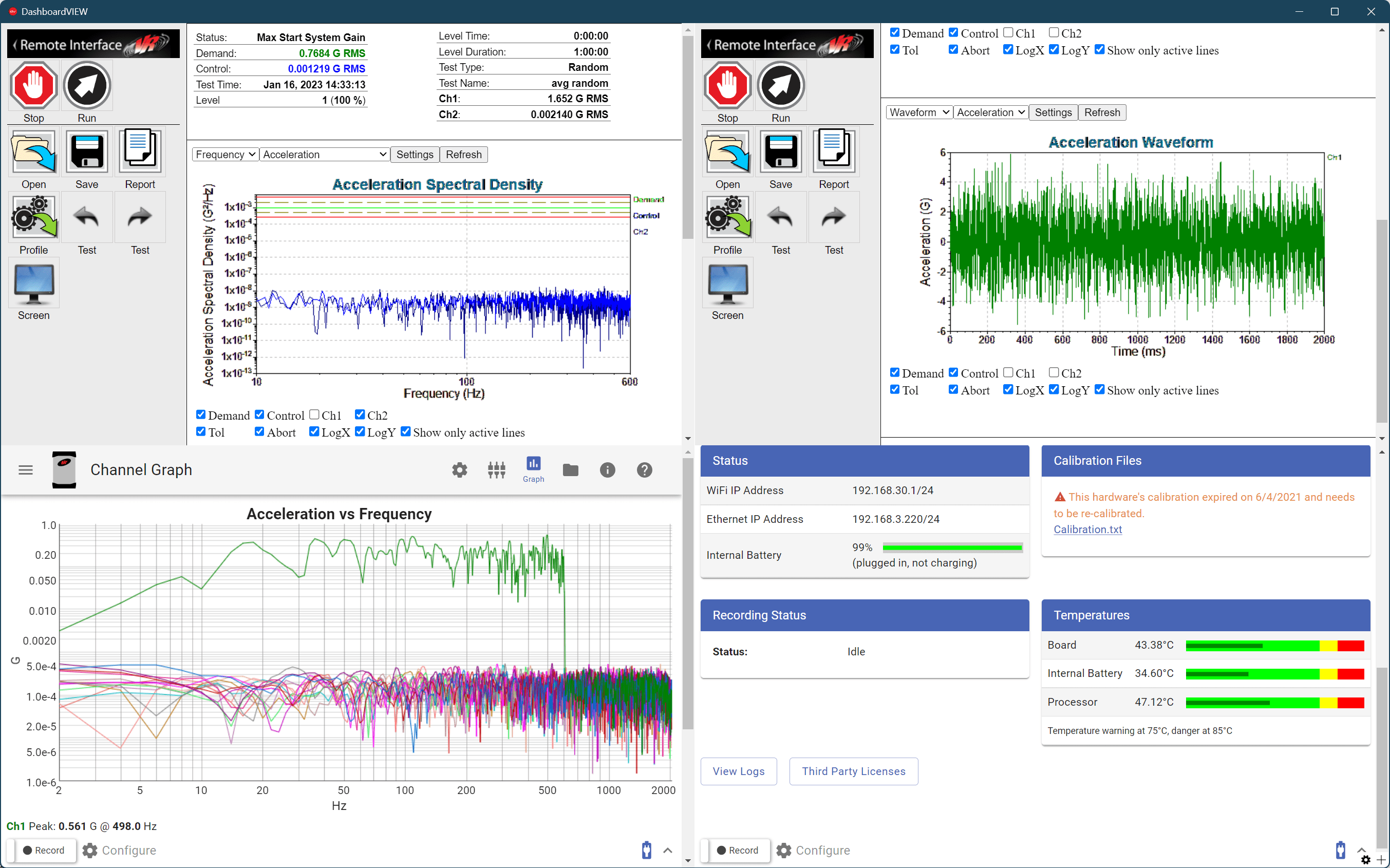DashboardVIEW Application
Ad-free App for Custom Web Page Dashboard
Monitor multiple web pages at once with the DashboardVIEW application. This app allows you to organize web pages in a tile view for a custom internet dashboard. The minimalist, ad-free display supports all the web pages you need. You can maximize pages, configure the order of pages, cycle through pages for monitoring, and automate page reload. It is ideal for professionals that need to review multiple instances of online data simultaneously, such as in a testing laboratory.
What Makes DashboardVIEW Different?
- No ads and a minimalist display
- Cycle through pages at a set rate
- Automate page reload
- Cache webpage passwords
How to Install the App
- Download and run the installer.
- When the prompt appears, select Install.
- After installation, DashboardVIEW will open to the URL Address entry field.
- After a new version is released, the application will update automatically. The user does not need to download new versions of the software following installation.
How to Use the App
- Enter a URL into the address bar (you can adjust the order of the web pages later). Press the Enter key or select the arrow button to the right of the address bar.
- To add another web page, select the Add new browser (+) button in the bottom right corner of the application.
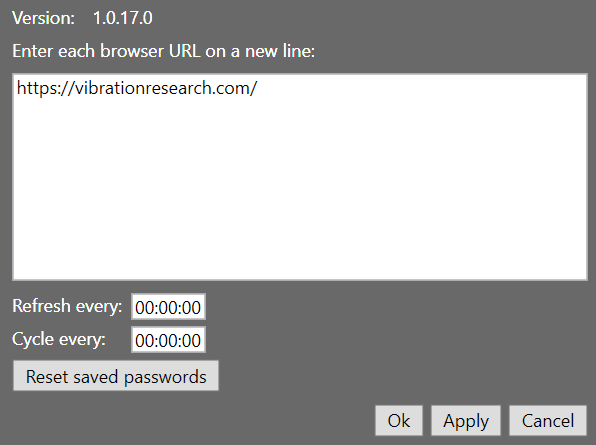 To adjust the order of the web pages, select the settings button at the bottom right corner of the application. A dialog box will appear with a list of the URLs in order from left to right and top to bottom. Each URL is on a new line. Use the copy-paste function to re-order the URLs, making sure to enter a line break between them. Select Apply.
To adjust the order of the web pages, select the settings button at the bottom right corner of the application. A dialog box will appear with a list of the URLs in order from left to right and top to bottom. Each URL is on a new line. Use the copy-paste function to re-order the URLs, making sure to enter a line break between them. Select Apply.- In the same dialog box, you can schedule the web pages to refresh every hh:mm:ss or cycle through the pages at a set rate.
- To expand a web page, hover over the web page and select the maximize button. You can click through the pages using the right or left arrow buttons in the top right corner. To minimize the expanded page, select the minimize button to the right of the arrow buttons.
- The application saves the URL entries until the user manually closes the individual browsers. If you close DashboardVIEW, the saved URLs will appear the next time you run the application.
Example Use Case
Vibration Monitoring with VibrationVIEW
A vibration testing facility may run multiple tests simultaneously, potentially for hours at a time. In the VibrationVIEW control software, the test engineer can set up a web server for each instance of the software. They can then use the DashboardVIEW app to monitor the tests simultaneously for both safety and analysis.
Using the Web Server feature, the test engineer sets up a network that allows them to monitor each test remotely. Then, they add the web server address to DashboardVIEW. They can use the remote interface to select, start, and stop tests and, in Sine, easily change the sweep direction, amplitude, or hold frequency.
Web Server
MONITOR YOUR VIBRATION TEST REMOTELY
With the Web Server and Email Notifications feature, engineers can monitor a system’s status anywhere in the company or anywhere in the world with a cell phone or computer. The Web and Email options eliminate expensive down-time. Send the emails to your cell phone at the end of a test or view the test live with the Remote Interface option. Use DashboardVIEW to monitor multiple tests simultaneously.